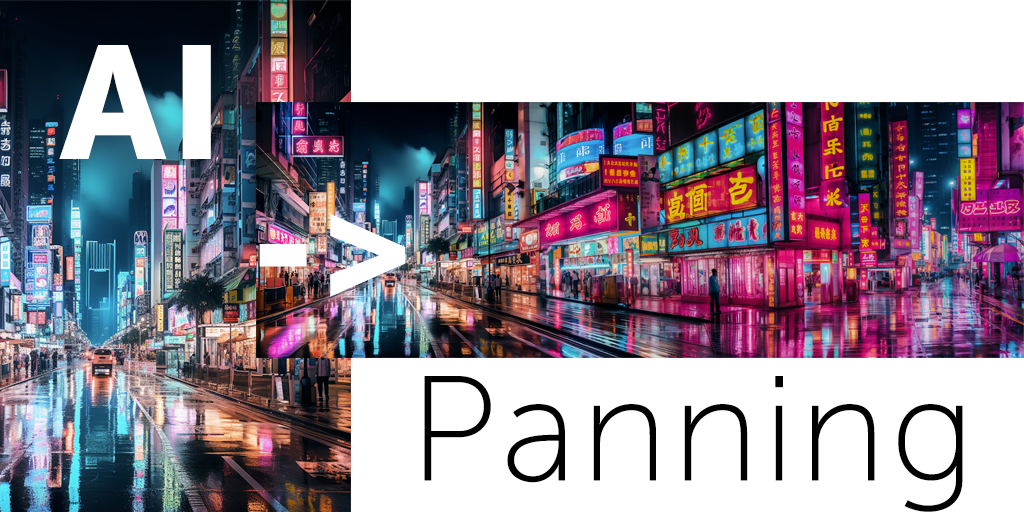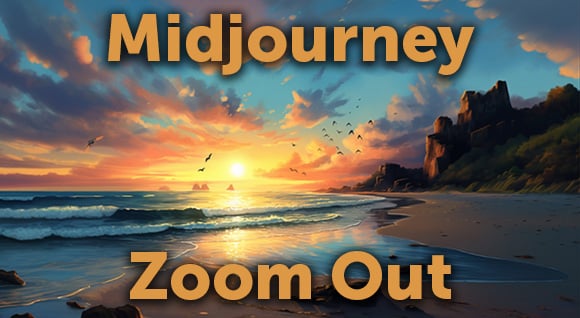A lot of people are curious about how we were able to use the emoji type in Emoji Among Us. Here’s the lowdown.
Do you need to license emoji?
As a footage licensing company, we’re very sensitive to licensing issues. In Emoji Among Us, we used Apple Color Emoji, a font published by Apple. As a picture font, it’s in the same category as fonts like Wingdings and Webdings, which may be used in any design setting, including commercial ones. As long as you’re not reselling or re-licensing the font, you don’t need explicit permission to use emoji in your designs. For more on this, see Typographica.
So, how do you get them in there?
It’s kind of a strange way, but here’s how we did it.
You will need:
- Mac OS computer
- Adobe Illustrator
- Adobe After Effects
1. Open TextEdit. If a new document doesn’t open automatically, open one now.
2. Click on “Keyboard viewer” in the top menu bar and select “Show Character Viewer.” If you don’t have the Keyboard viewer in the menu bar, turn it on from System Preferences > Keyboard > Show Keyboard & Character Viewers in menu bar.
 3. On the left side of the Character Viewer window, click “Emoji.” The characters are sorted into the same categories as in Apple iOS. (One of the best things about Character Viewer is seeing the names of the emojis, revealing that that white hut with a door is in fact a rice ball.)
3. On the left side of the Character Viewer window, click “Emoji.” The characters are sorted into the same categories as in Apple iOS. (One of the best things about Character Viewer is seeing the names of the emojis, revealing that that white hut with a door is in fact a rice ball.)
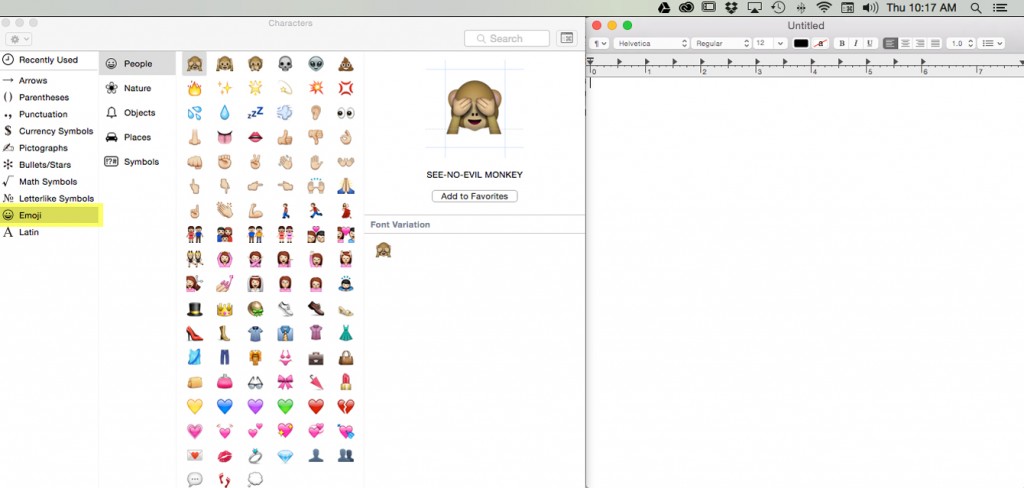
4. Double-click on the emoji of your choice to insert it into the TextEdit document.

5. Increase the type size to around 144 pt. It doesn’t really matter what size you increase it to, just as large as you can without any pixelation. (If you don’t see the toolbar, go to Format > Make Rich Text.)
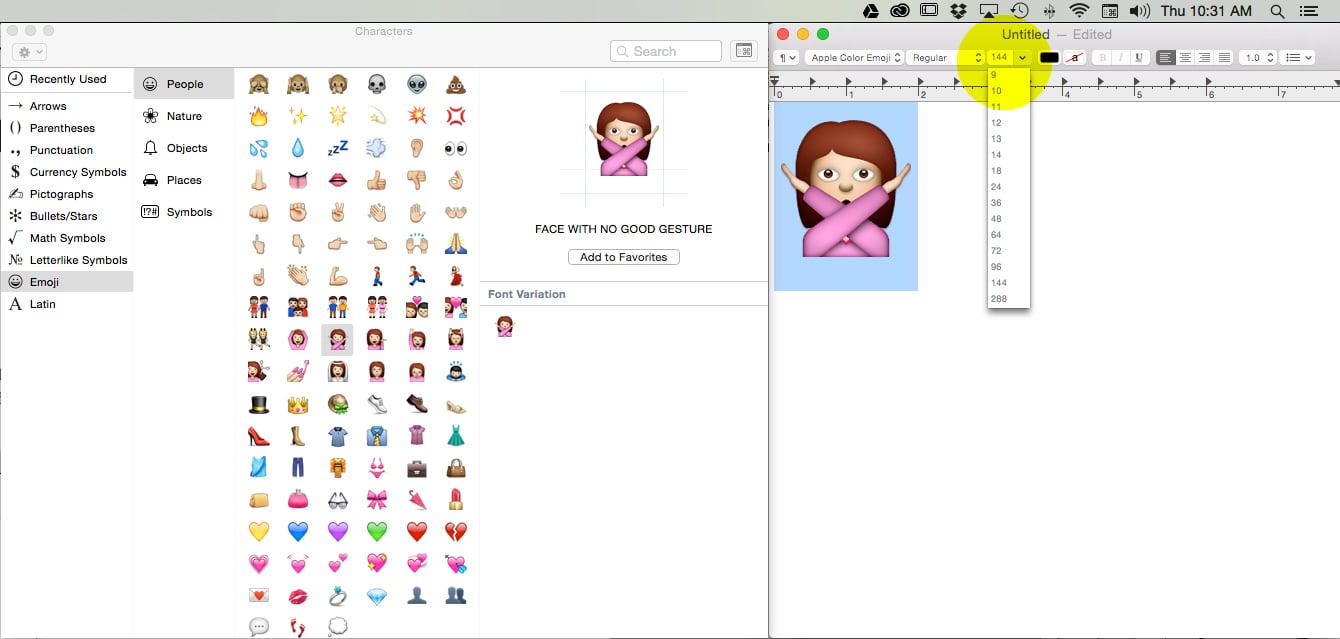
6. Export the TextEdit document as PDF.
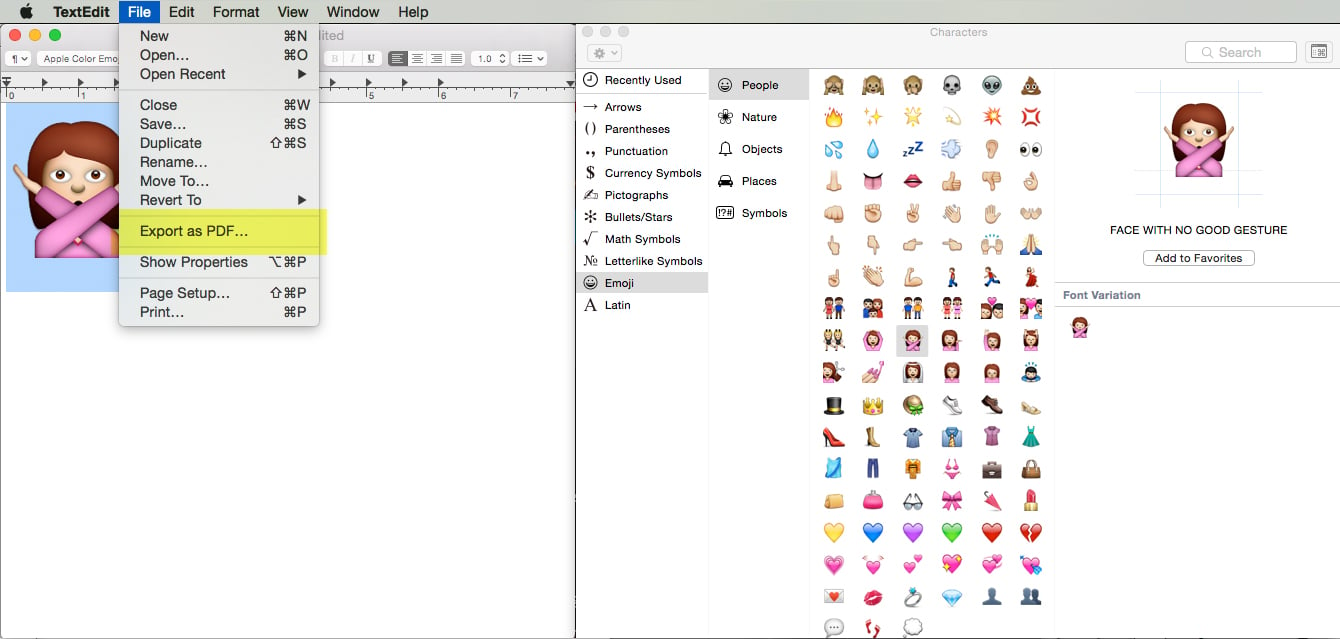
7. Open Adobe Illustrator and File > Place the PDF you just exported.
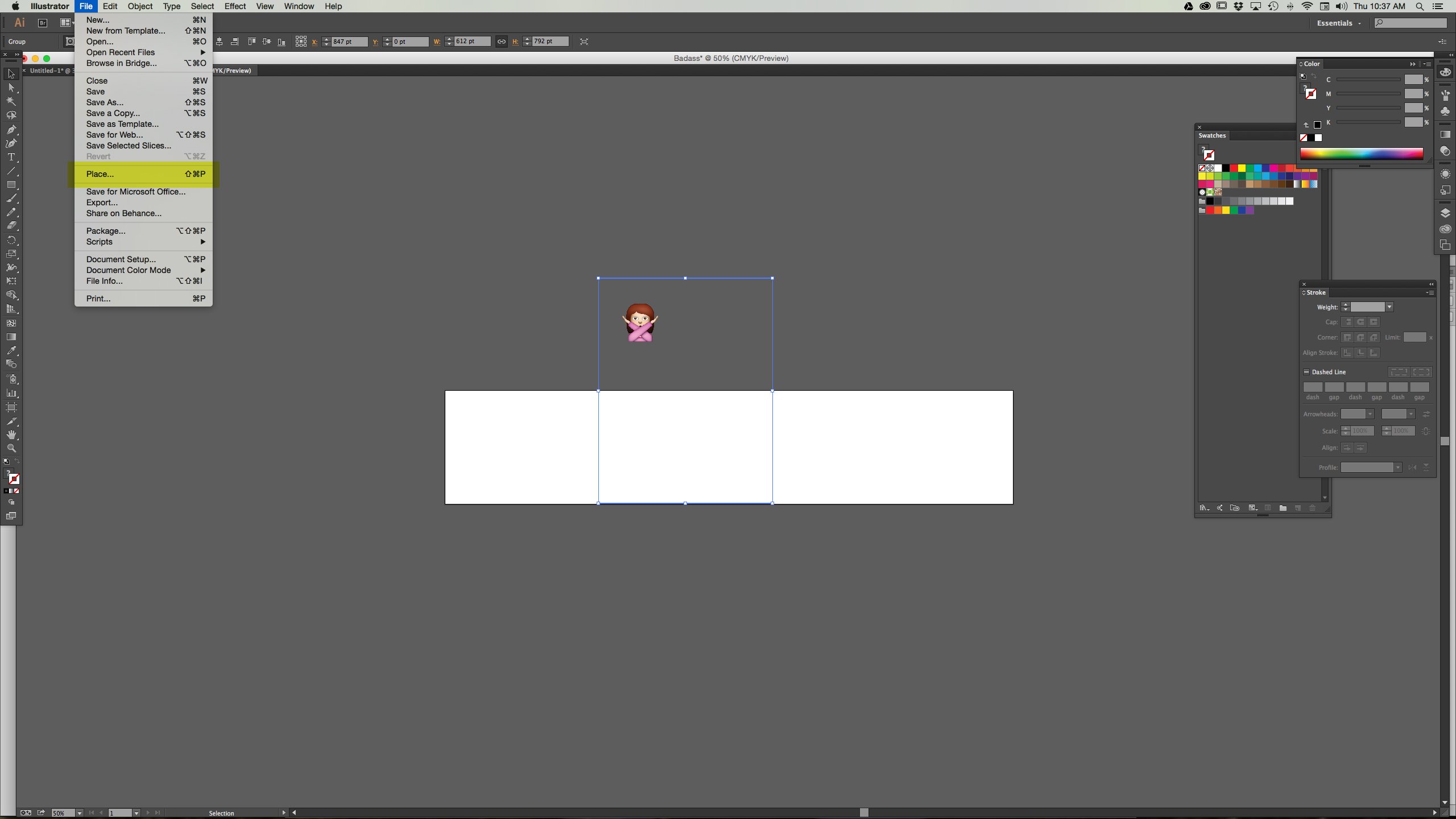
8. Crop the artboard to fit the emoji.
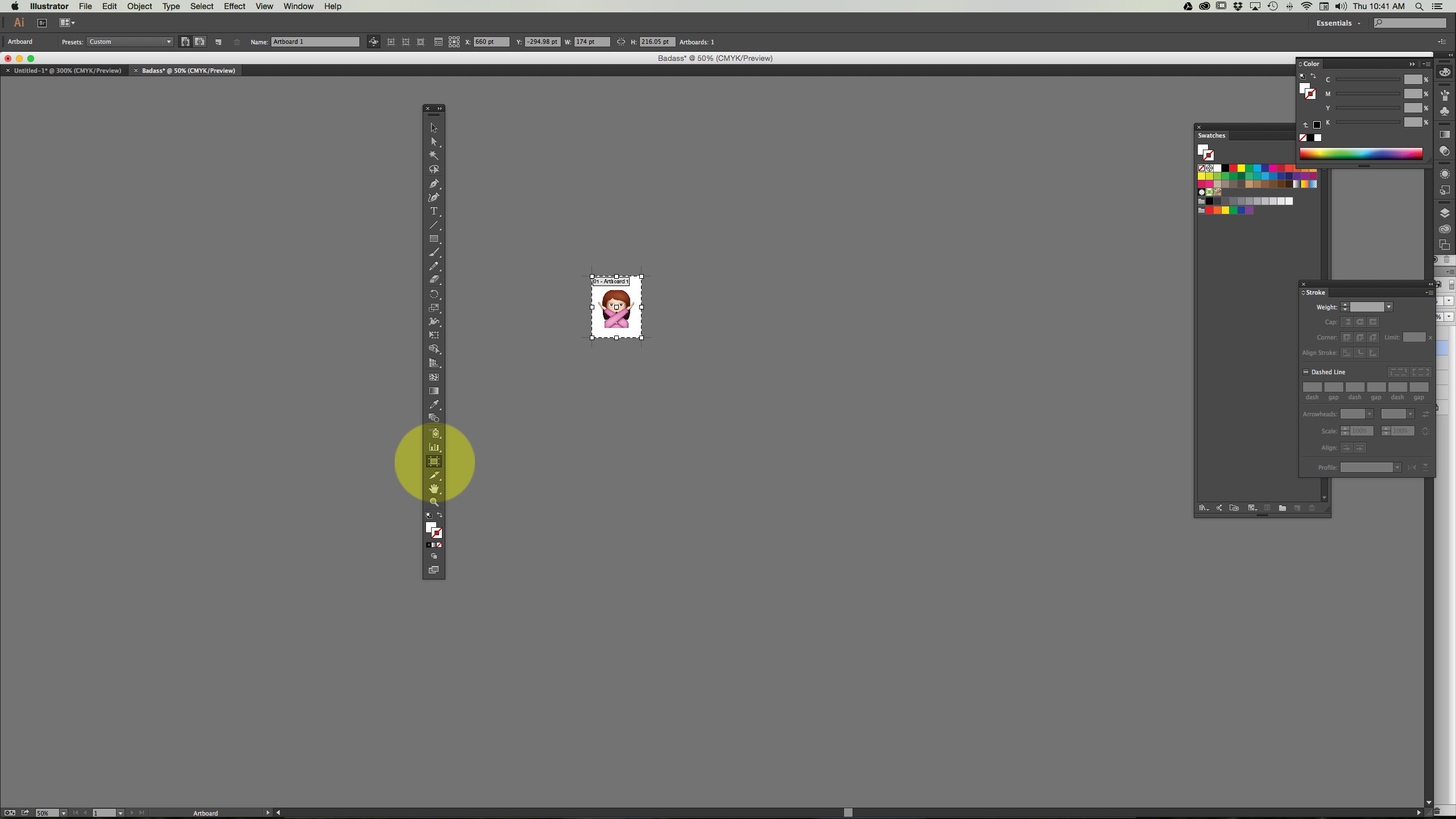
9. Save this as a .ai file.
10. Open your After Effects file, import the .ai file, and place it on your timeline.
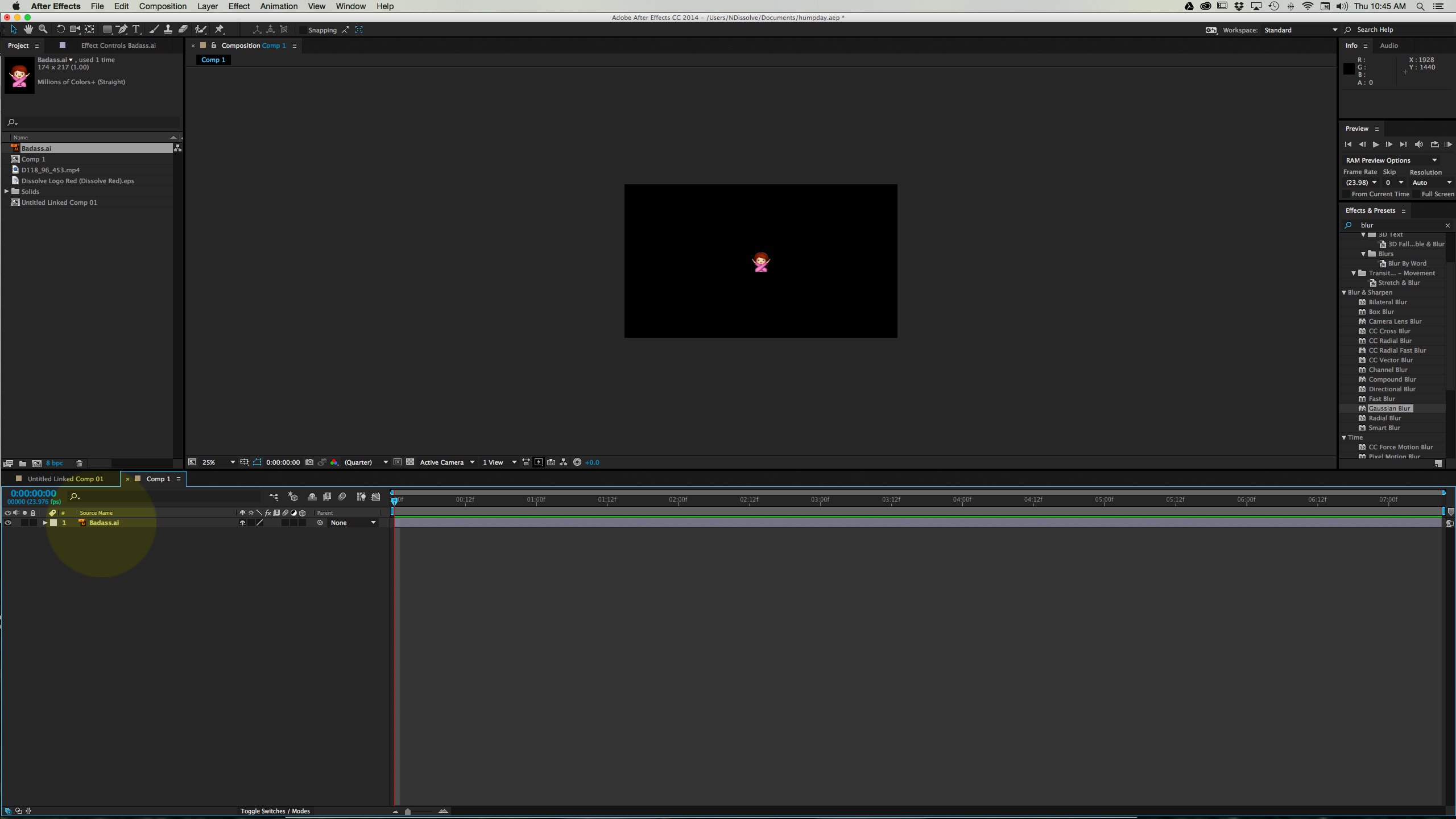
11. Make sure when the emoji is placed in a comp that the layer is set to continuously rasterize (the sun-like icon highlighted in yellow) and activate Motion blur both on the layer and in the comp (the three-circle icon highlighted in blue). This will allow the emoji to move smoothly if you are animating it. And you’re done!
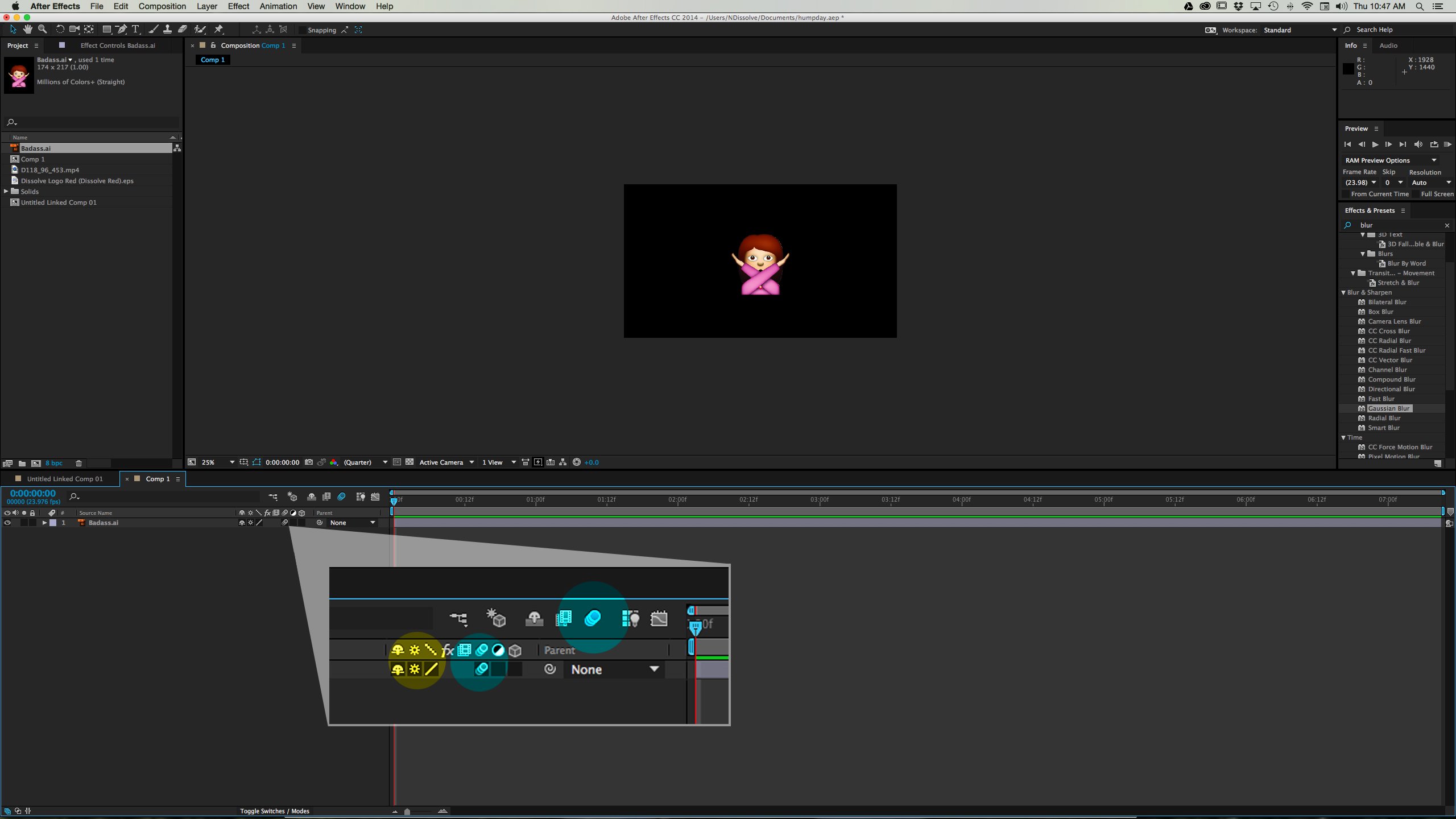
See how we created other effects in our reels: The One About the Freeze-Frame Roommates Effect, Track UI Elements in After Effects, and Go for Drama with Universe CrumplePop.
Dissolve Premium (dissolve.com) has been the go-to for quality stock footage and photos by the world's top creative agencies and production houses. Some of the best filmmakers and stock producers from around the world are with Dissolve — our rapidly growing collection of unique, compelling footage is a testament to that. In addition to our quality stock footage and photography business, we launched Dissolve Creators (dissolve.com/creators/community). A platform for photographers, filmmakers, producers, and designers to connect and share their work as free downloadable content. We offer these creatives (amateur or pro) a bridge to our clientele, gig opportunities, networking opportunities, as well as our knowledge of the stock industry.

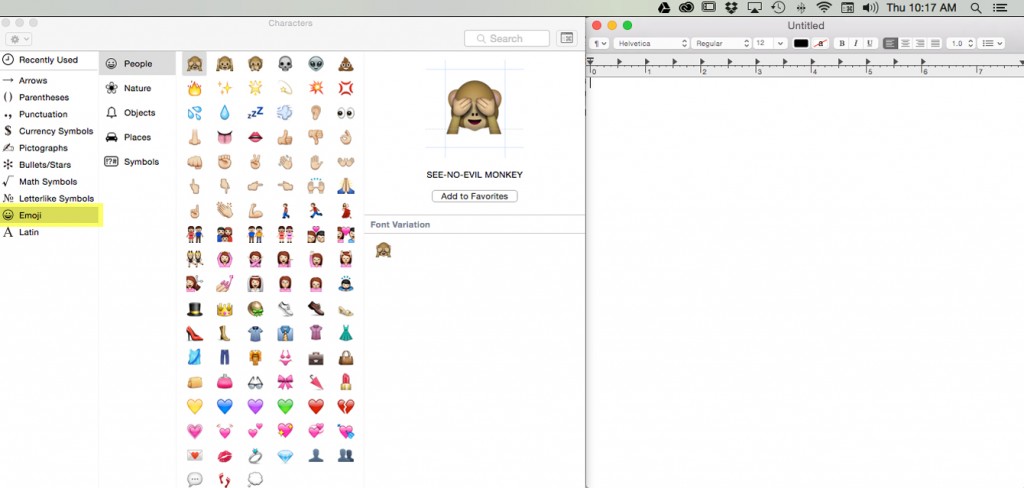

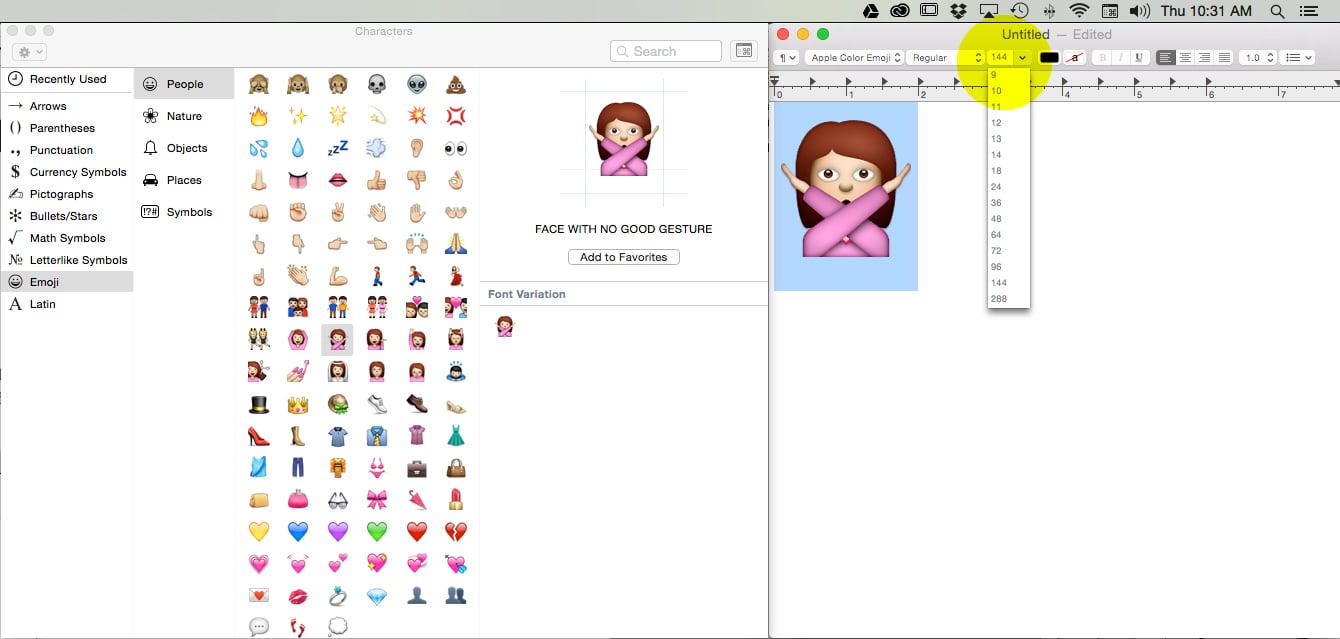
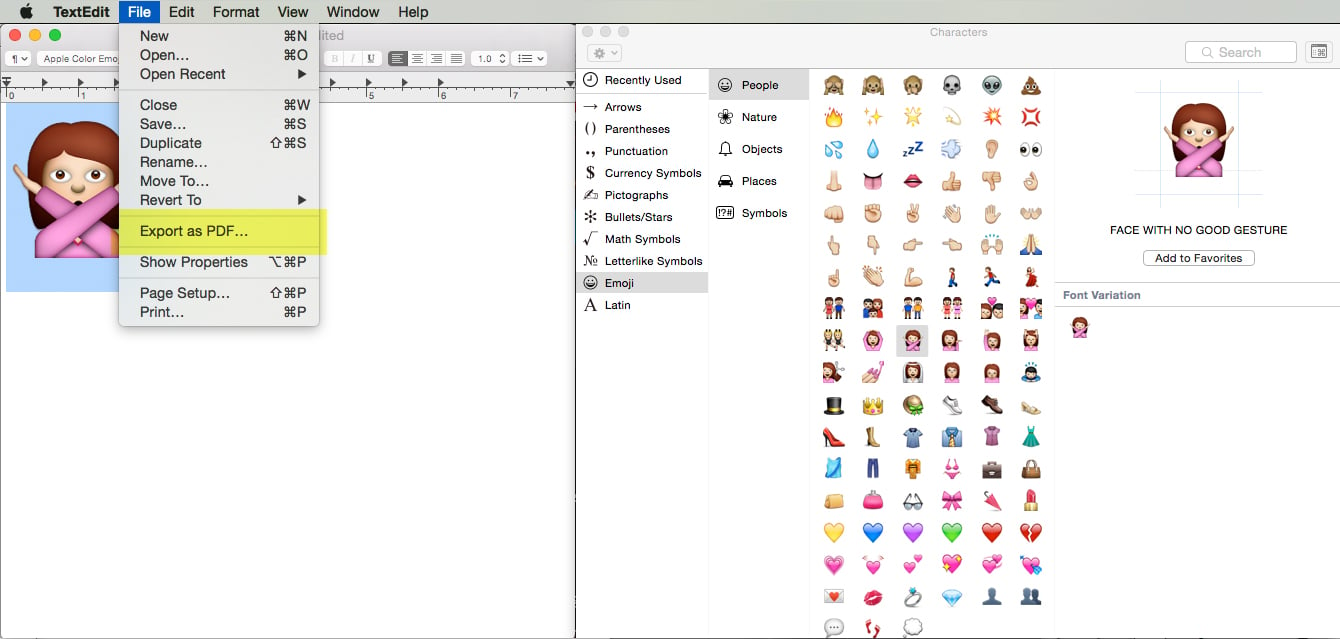
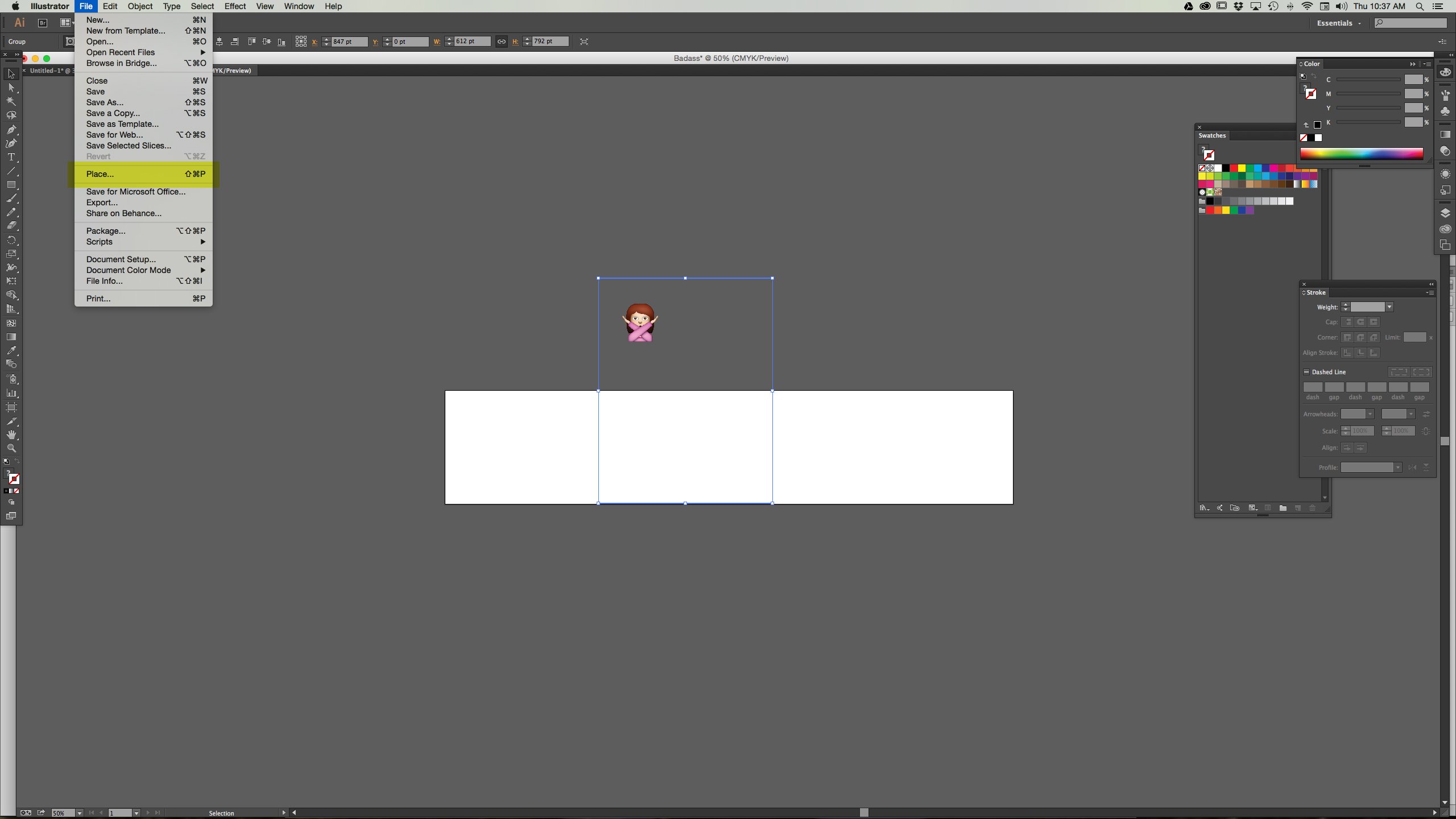
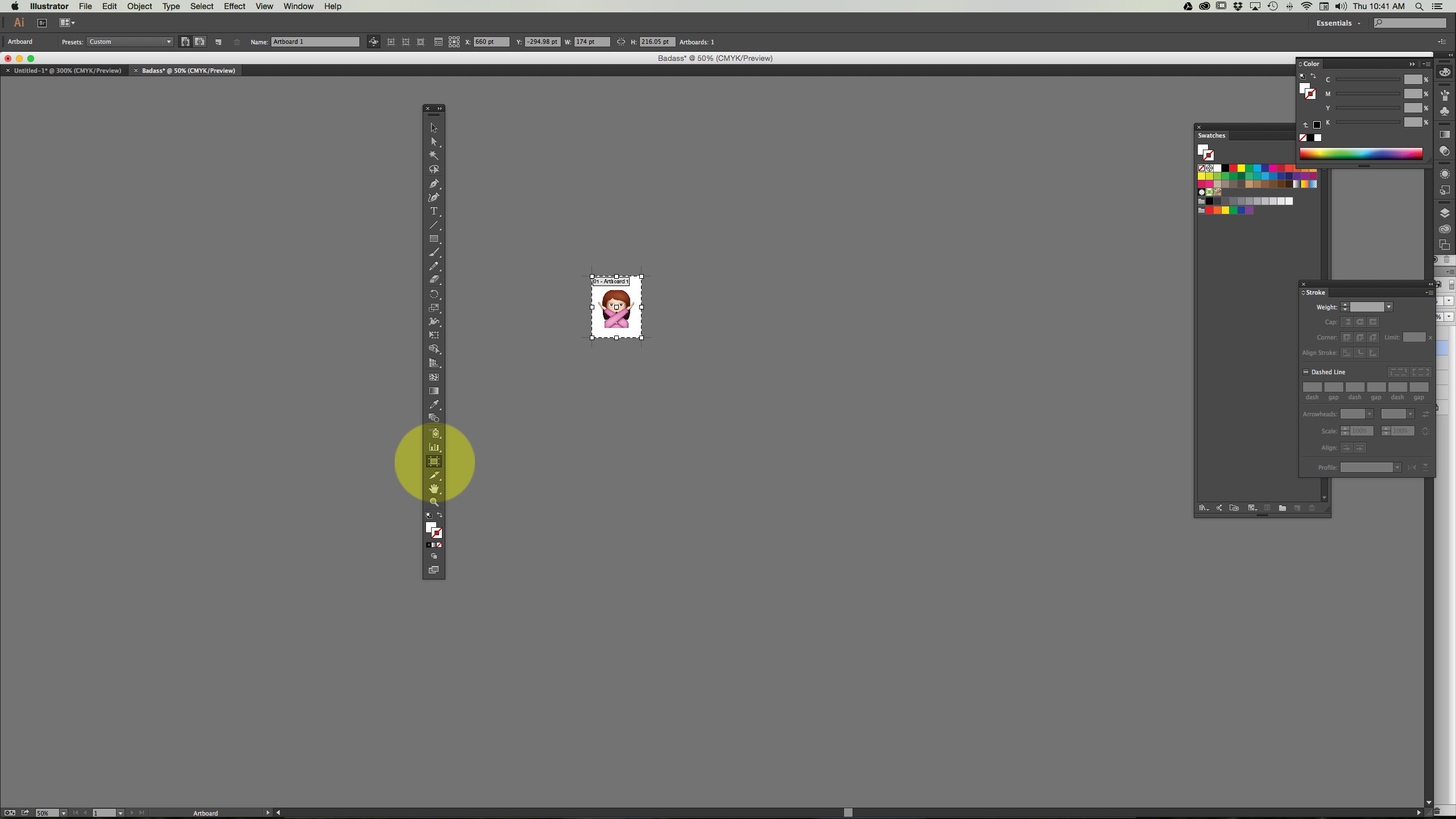
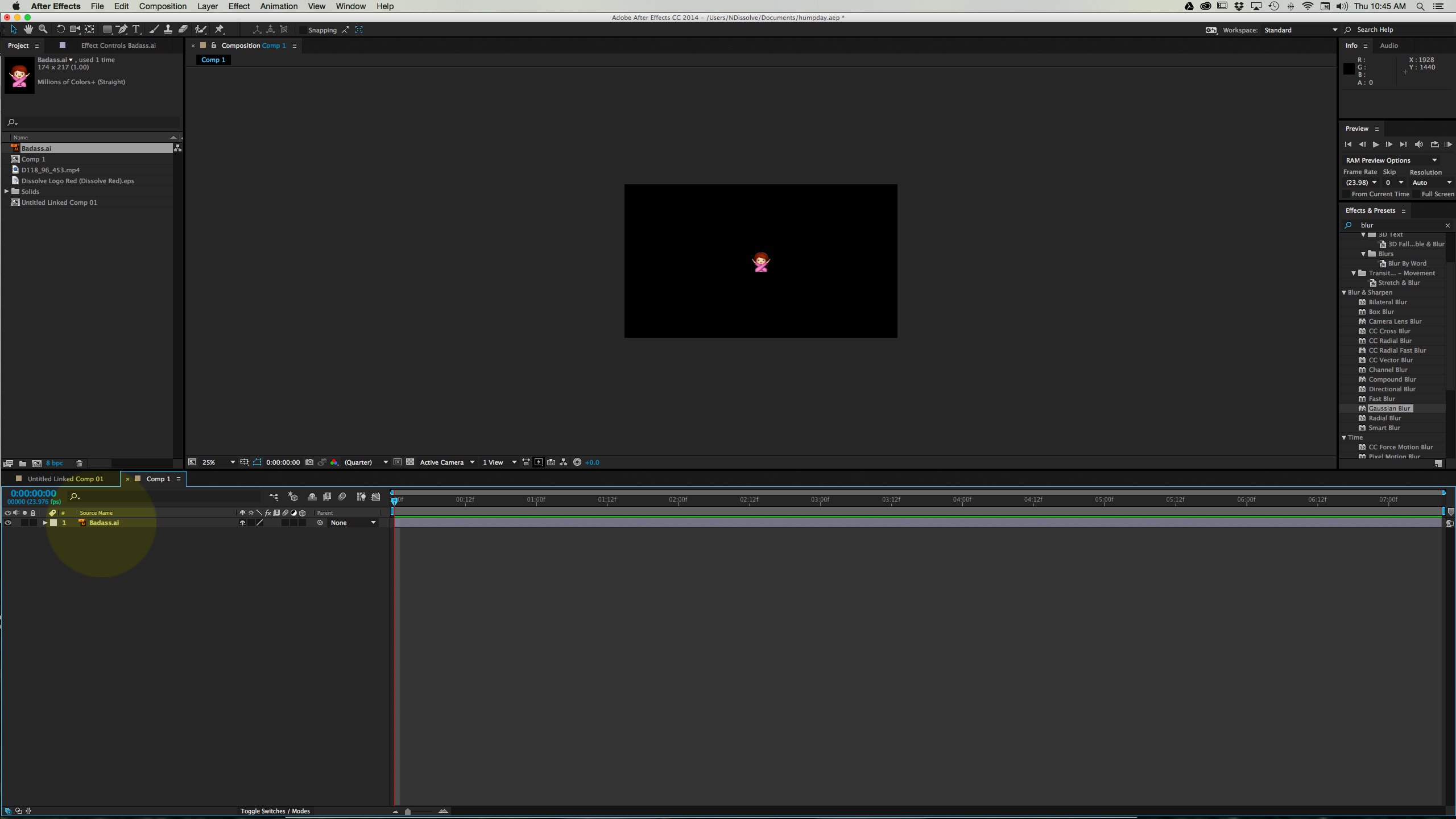
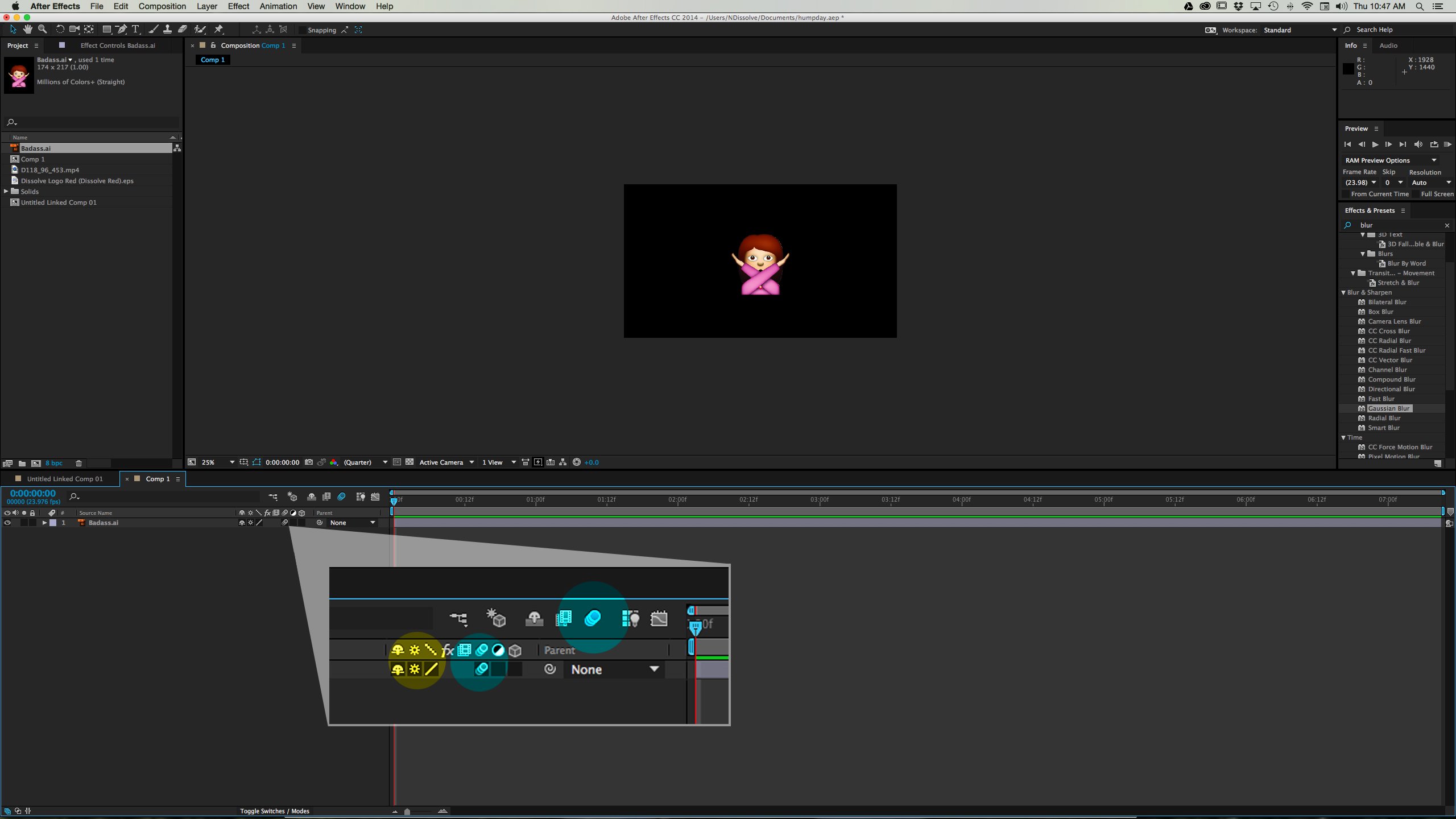
.png)
.png)
.png)