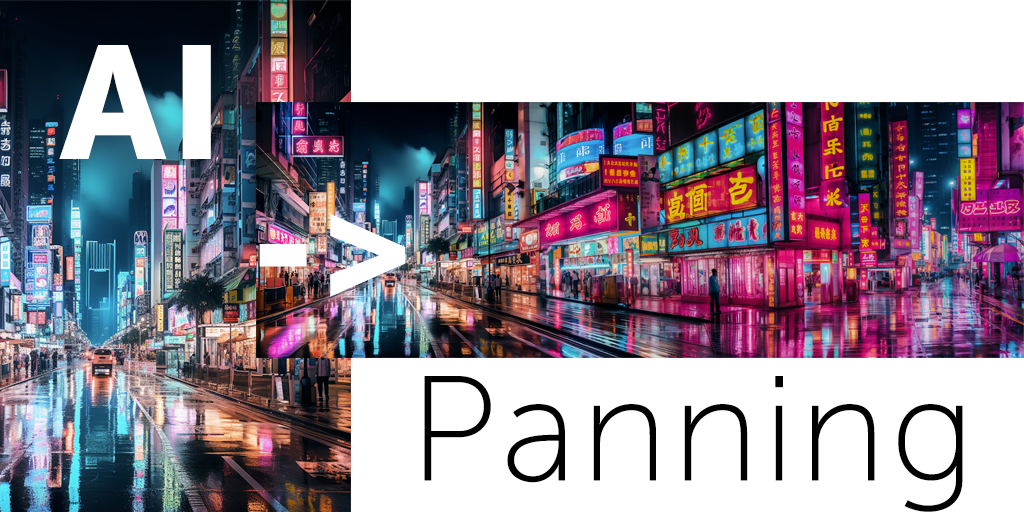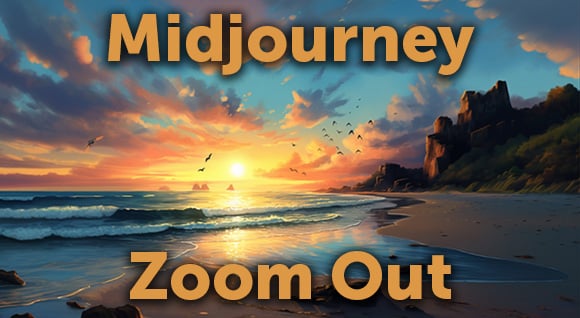Dive into the latest features of Midjourney 5.2, including the innovative zoom out function and variation control.
Variation Control
This handy feature enables you to generate nuanced variations of your images with a simple click. It's like having a secret ingredient that adds a distinctive touch to your creations, without deviating significantly from your original idea. Here's how to create variations:
- Select your prompt (for instance, "a bustling cityscape at night").
- Generate your image.
- Click on the 'up Res' button to upscale your image.
- Choose between 'strong' and 'subtle' variation options.
The 'strong' option offers a broad spectrum of variations, while the 'subtle' option introduces minor adjustments to your image. It's an excellent way to experiment with diverse appearances while preserving the core of your original concept.
Generate image.

Choose one to upscale:

Vary (Strong)

Vary (Subtle)

Zooming Out: Broadening Your Creative Scope
The standout feature of #Midjourney 5.2 is undoubtedly the zoom out function. This function allows you to expand your image, effectively giving you more room to play with. Midjourney fills out the rest of the image as you zoom out, providing you with a wider canvas for your creativity. Here's a quick rundown on how to use it:
- Generate your image (for example, "a tranquil beach at sunrise").
- Upscale your image using the 'up Res' button.
- Click on the 'zoom out' option.
You can zoom out 2x at a time until you achieve the desired width. There's also a custom option that lets you specify exactly how far you want to zoom out and adjust your image size.

Upscaled

Zoomed out 2x

Zoomed out 4x

Zoomed out 8x

FAQs
-
What is the maximum zoom level in Midjourney 5.2? You can zoom out 2x at a time. However, there's no limit to how many times you can repeat this process.
-
Can I change the aspect ratio of my image in Midjourney 5.2? Yes, Midjourney 5.2 allows you to change the aspect ratio of your image. You can choose to make your image vertical, horizontal, or any other size.
-
How does the variation control feature work? Variation control lets you generate subtle or strong variations of your image with a single click. It's a great way to create different versions of your image without changing the original concept.
Video Tutorial
For a more detailed guide on how to use these features, check out this video Midjourney 5.2 is Unbelievable - Zoom out inside Midjourney by Howfinity:
Midjourney 5.2 and Zoom out offer a host of exciting features that can significantly enhance your creative process. Whether you're experimenting with subtle variations or expanding your canvas with the zoom out function, Midjourney 5.2 is a reliable companion on your creative journey.
Happy creating!
Recent Posts
Posted by
Joe Mak
.png)
.png)
.png)