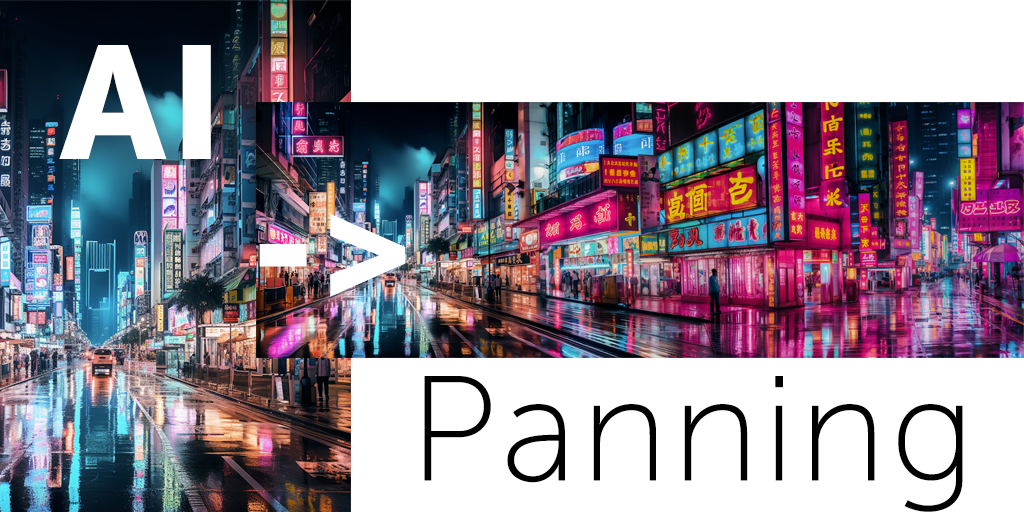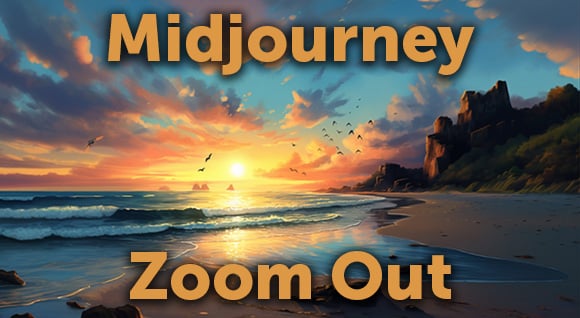Quite a few of you asked us how we achieved the freeze-frame-and-zoom effect in the Quirky Roommates Sitcom segment in our latest showreel, Faux Shows. Dissolve designer Nikki Stephens walks us through the steps, using Adobe After Effects, and the ShrinkRay and Noir Moderne plug-ins from Red Giant.
1. Select a clip with a subject who’s relatively easy to isolate, i.e., not in front of a busy background.
2. Place the clip in After Effects and choose where you’d like it to pause. Cut the clip at this frame (shortcut: Option-])
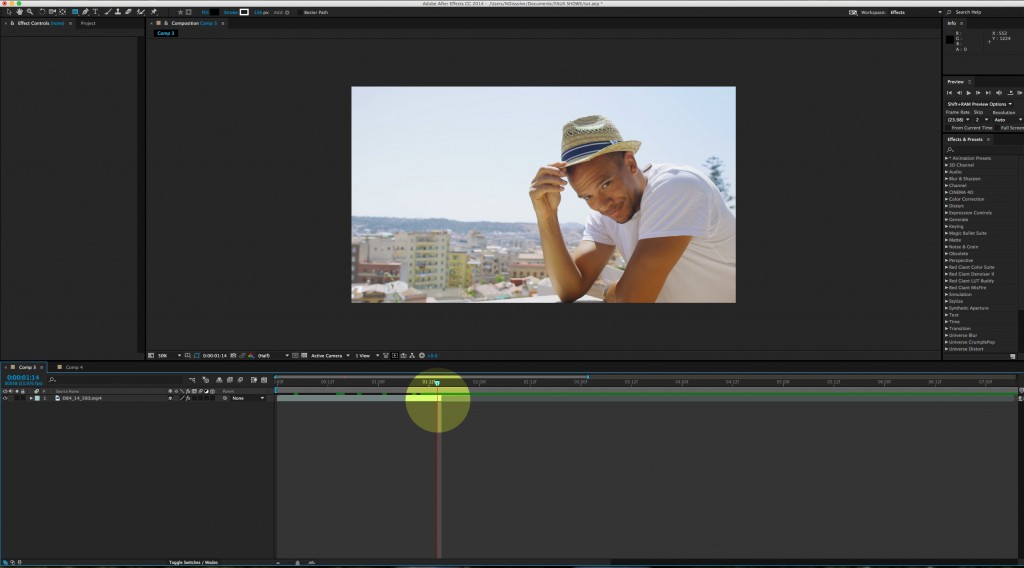
3. Duplicate the layer (Command-D).
4. On the duplicate layer, right-click and choose Time>Freeze Frame.

5. Move that layer down your timeline so it starts when the unfrozen layer ends.

6. Duplicate the frozen layer (Command-D).
7. Using the pen tool, draw a mask around the subject in the top frozen layer and set the mask feather to around 20 px. You may have to play with this to get it to work for your clip. In this example, we drew a second mask inside his arm to subtract the background within.
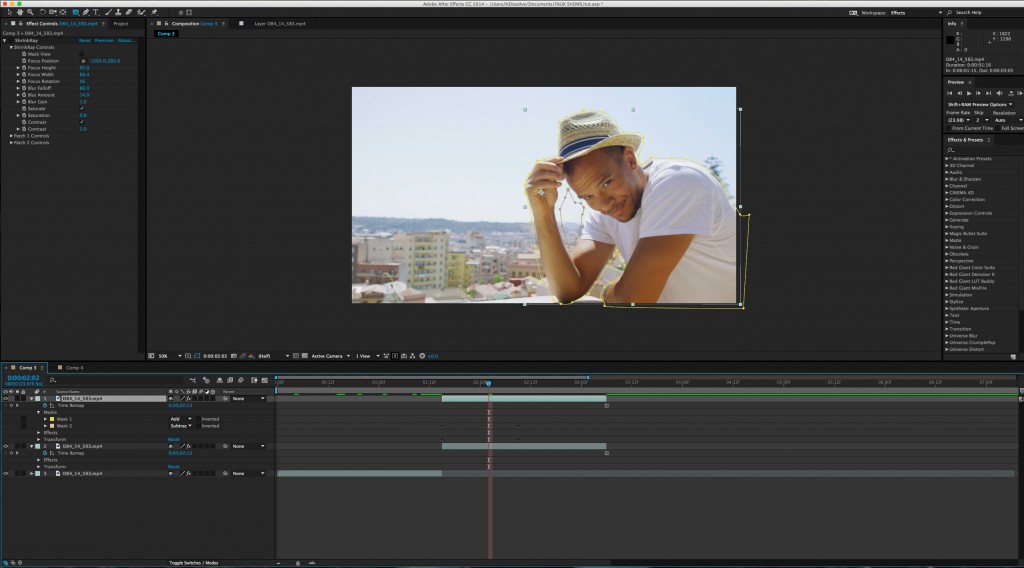
8. Keyframe the scale and position of your masked subject layer to their current size and position at the time when the clip starts. Scrub down the timeline to the end and keyframe the scale to be about 106% (or however big you want it to get) and move the layer around so it covers the subject of the layer below it. This will set a keyframe for the position.
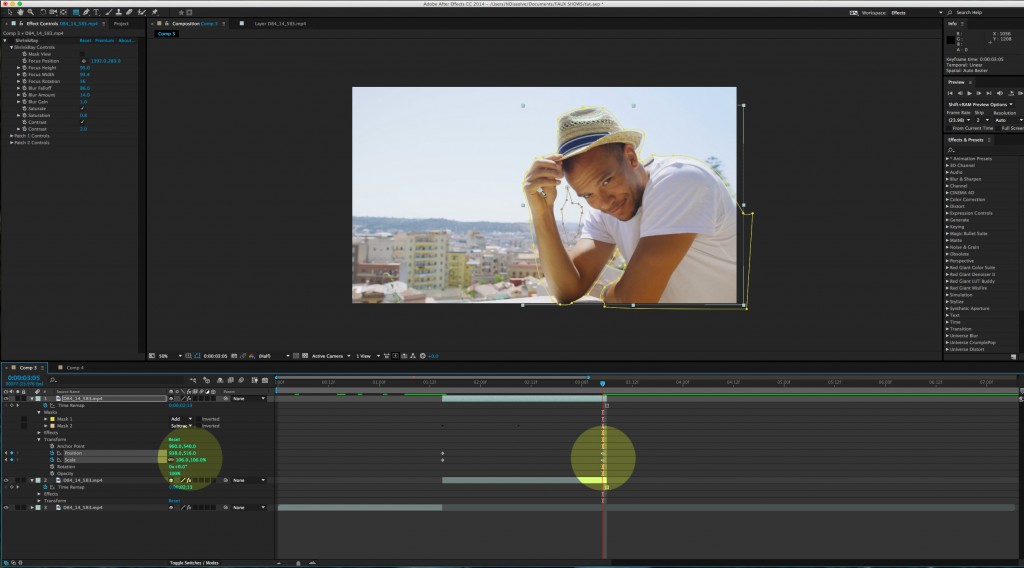
9. To get the full effect, you can apply ShrinkRay and Noir Moderne effects, from Red Giant.
- Apply ShrinkRay to the original clip (the one that moves). Adjust the focus point to the subject’s face and adjust the other settings to your liking.
- Copy and paste this effect on the other two (frozen) layers.
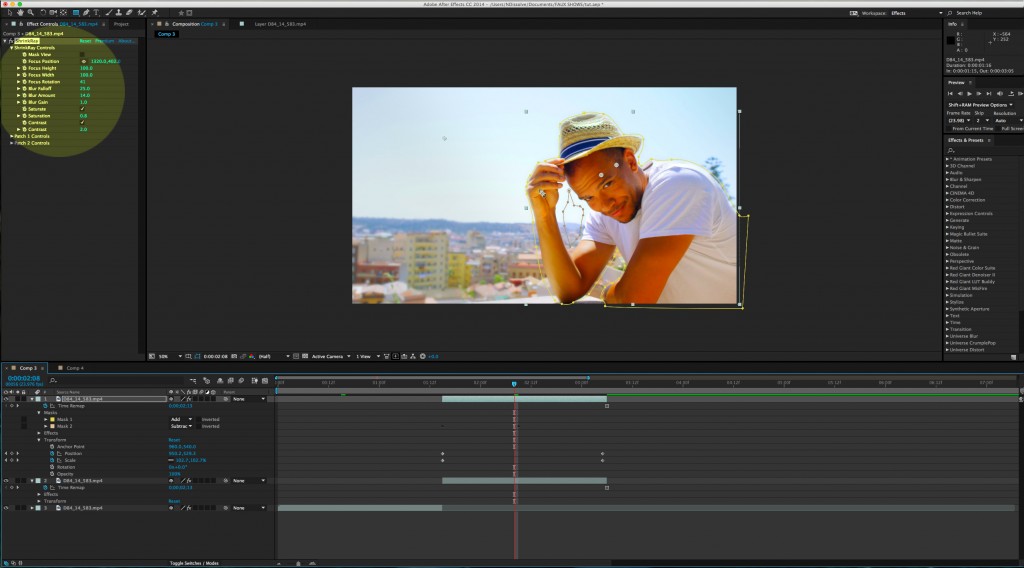
- Apply Noir Moderne to the freeze-framed background layer and adjust saturation. This gives it the vignette style when it freezes but doesn’t affect the subject layer.
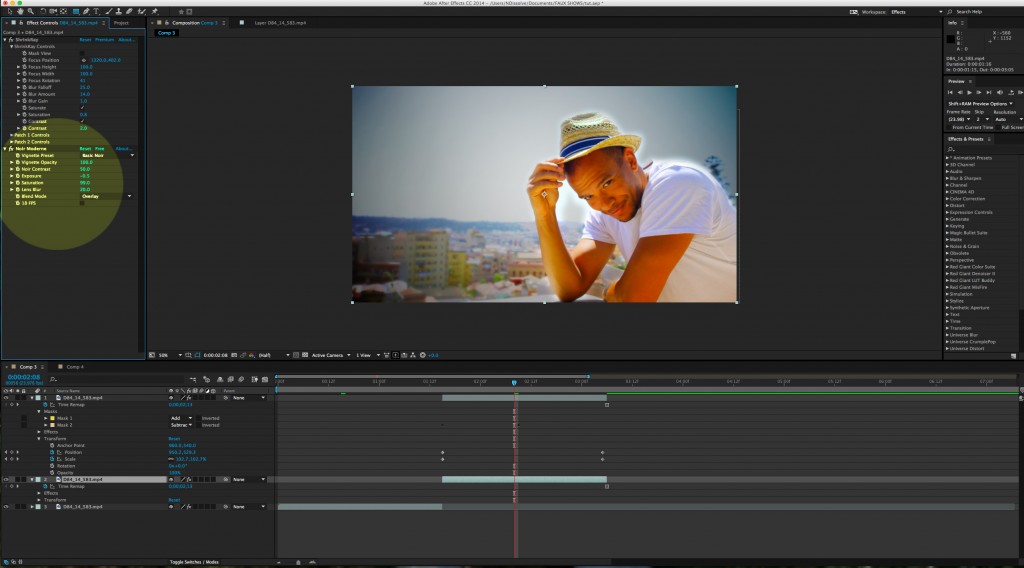
We’d love to hear other ways you’d create this effect.
Dissolve Premium (dissolve.com) has been the go-to for quality stock footage and photos by the world's top creative agencies and production houses. Some of the best filmmakers and stock producers from around the world are with Dissolve — our rapidly growing collection of unique, compelling footage is a testament to that. In addition to our quality stock footage and photography business, we launched Dissolve Creators (dissolve.com/creators/community). A platform for photographers, filmmakers, producers, and designers to connect and share their work as free downloadable content. We offer these creatives (amateur or pro) a bridge to our clientele, gig opportunities, networking opportunities, as well as our knowledge of the stock industry.
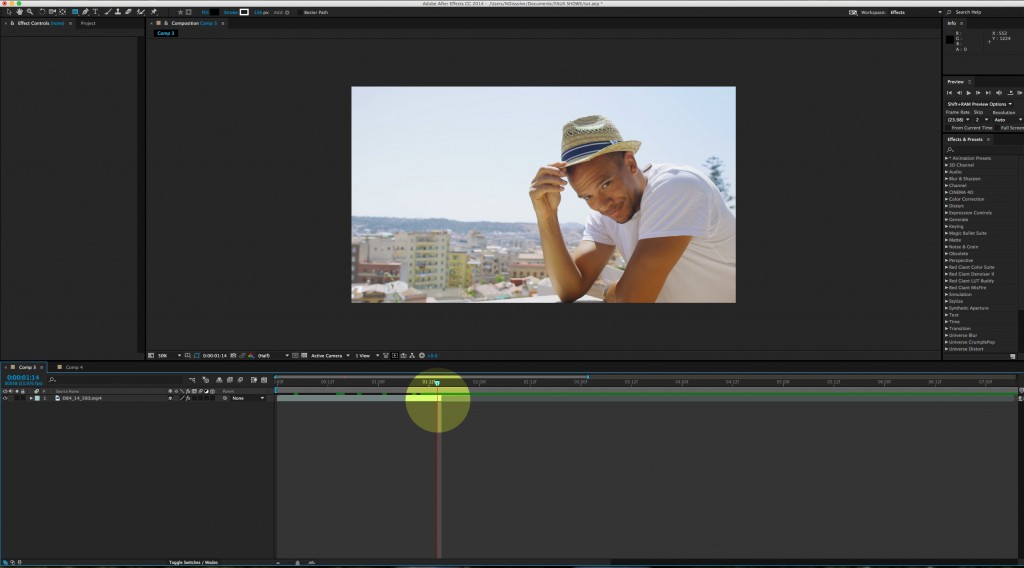


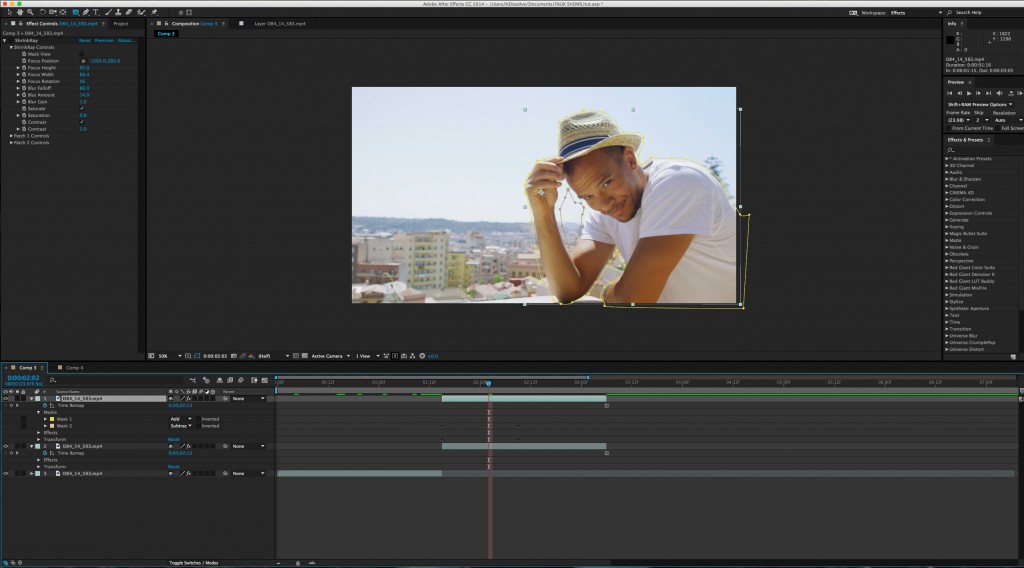
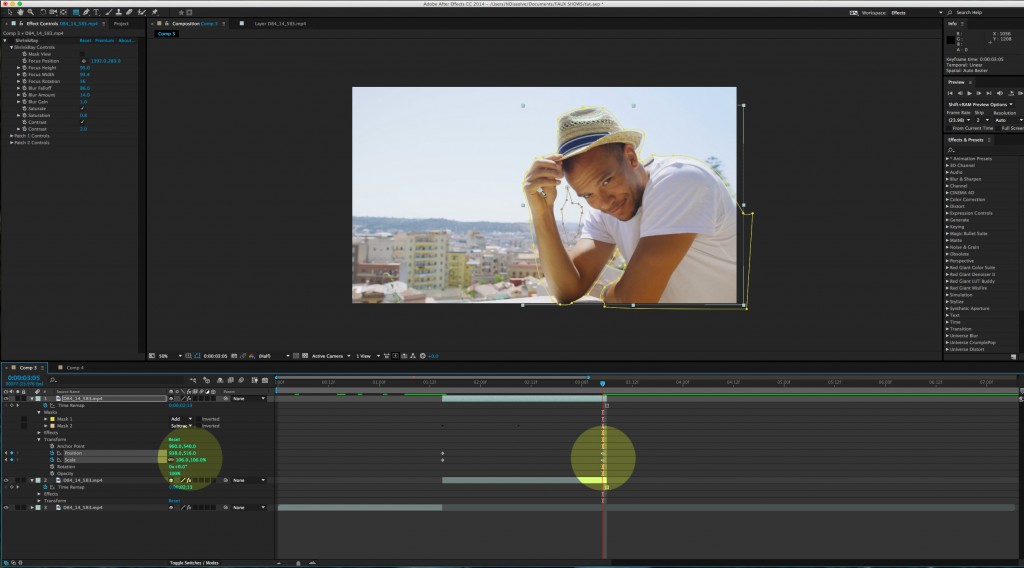
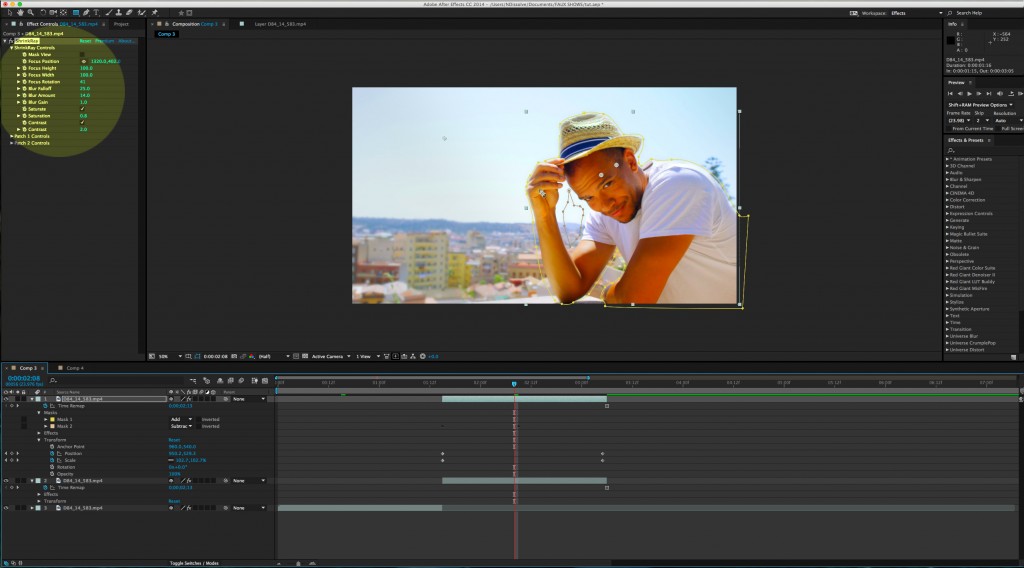
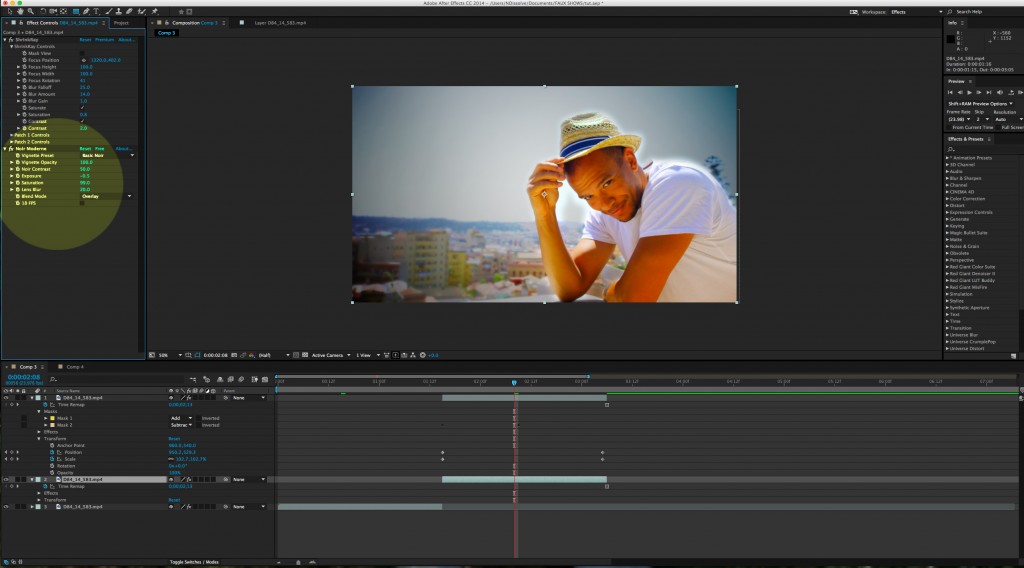
.png)
.png)
.png)