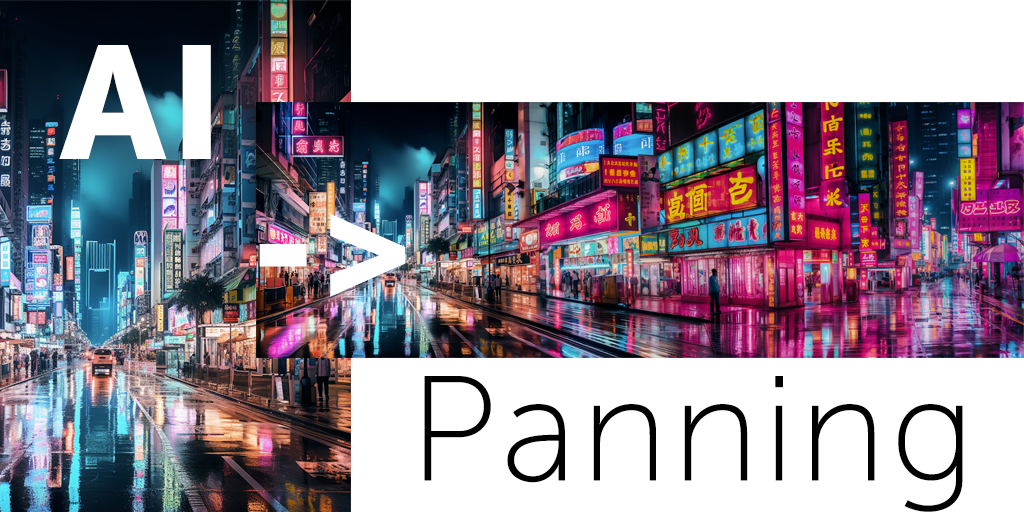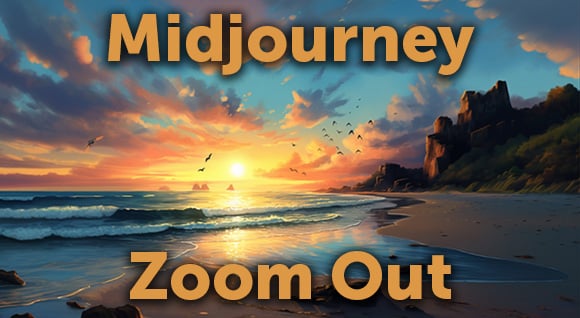In our latest showreel, we experimented with multiplying subjects moving together, or in sequence. As we explored this idea, we ran into a variety of common problems. From masking; separating out our subjects to multiply with clean lines and minimal background noise, to selecting our clips. We pushed our Motion Designer, Petr, to the edge with this one.
After launching the showreel, we had numerous requests pour in, asking us how we (Petr) managed to achieve the final look. The issues Petr faced proved to be both a challenge and a unique opportunity. Allowing us to explore what does, and does not work when it comes to this kind of project. So, knowing how cool his solutions were, we decided the time was ripe to bring him back to the edge to relive his experience and pass on his knowledge.
Beginning the process
To create a seamless multiplied effect, we needed to start with locked off shots of a moving subject. This is much easier to achieve if you have the capacity to film those clips yourself. We spent hours researching locked off shots with our team to come up with a collection of suitable clips. You can save yourself the same pain and check out our gallery, published here.
When selecting and shooting your footage aim for:
- Locked off shots with a moving subject, preferably in slow motion. To take it to the next level in terms of composition and difficulty, you can use clips with steady camera movement, where the subject moves faster than the camera.
- A subject entering or leaving the frame (this will make your work much easier.)
- Nothing in the path between the subject and the camera (you can always add something in later if you need to.)
- Longer clips, ideally 20s in length or longer to give yourself more room to play. Keep in mind, 20s creates around 4s of multiplied footage with the time offset.
- Clips without hard to mask textures like water, fire, or trees in your composition.
To learn more about Petr’s techniques and how he created MMUUULLTTIIPPLY, check out our making of video.
Then have some fun and experiment with these techniques yourself! We’d love to see the results – you can share your work with us on Instagram @dissolvestock #multiplythis or comment with a link on our Facebook.
Finally, if you enjoyed the video – let our poor motion designer know it was worth it! Like and subscribe or follow us on Facebook and Instagram to keep up to date with our latest showreels, projects, tutorials, footage, and photography.
Until then – have fun multiplying!
Dissolve Premium (dissolve.com) has been the go-to for quality stock footage and photos by the world's top creative agencies and production houses. Some of the best filmmakers and stock producers from around the world are with Dissolve — our rapidly growing collection of unique, compelling footage is a testament to that. In addition to our quality stock footage and photography business, we launched Dissolve Creators (dissolve.com/creators/community). A platform for photographers, filmmakers, producers, and designers to connect and share their work as free downloadable content. We offer these creatives (amateur or pro) a bridge to our clientele, gig opportunities, networking opportunities, as well as our knowledge of the stock industry.
.png)
.png)
.png)